Discover how integrating WhatsApp and SMS chat options with your Google My Business profile can transform customer communication. This blog explores the latest 2025 update that lets local businesses in India and beyond connect faster, build trust, and improve response rates through real-time messaging. Learn the benefits, setup steps, and how this feature can boost engagement, visibility, and conversions directly from your Google Business Profile.
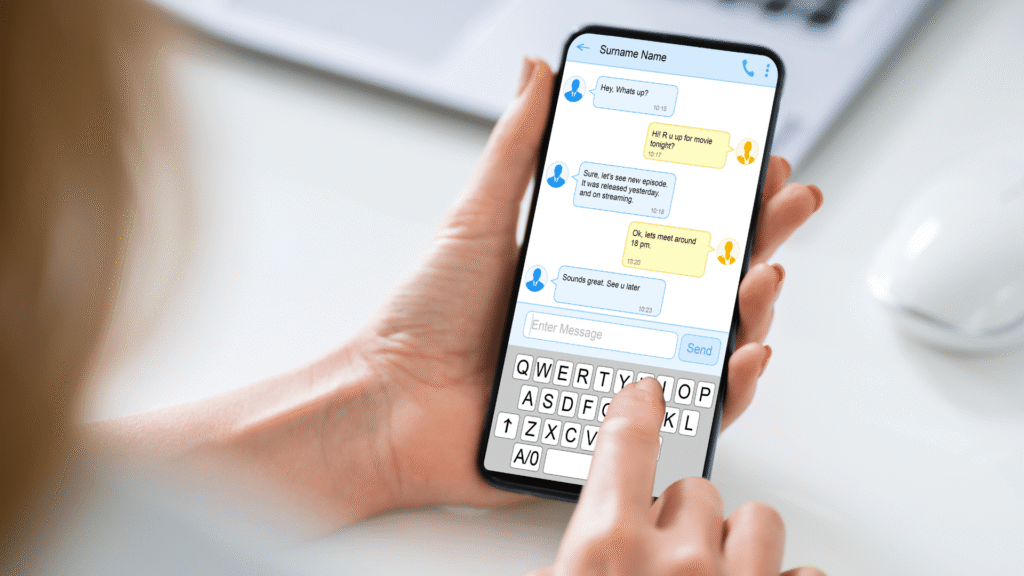
What Is the New WhatsApp & SMS Chat Feature in Google My Business (GMB) for Local Business Communication in 2025?
In 2025, Google Business Profile (formerly Google My Business) launched an advanced WhatsApp and SMS chat integration to improve real-time customer support and local business communication. This feature allows businesses to enable WhatsApp Business messaging, add SMS response options, and offer mobile-first engagement directly through Google Search and Maps. By adding chat buttons on Google listings, businesses can increase visibility, improve their local SEO ranking, and drive higher conversion rates from mobile users.
Why the WhatsApp & SMS Chat Update in Google My Business Matters for Local Businesses
The 2025 update to Google Business Profile (formerly GMB) brings WhatsApp and SMS chat tools that are essential for local businesses targeting mobile-first customers. With increased focus on instant communication, this feature helps boost customer response rates, build trust, and improve local search visibility. For service providers, retailers, clinics, and restaurants, enabling these chat options enhances customer engagement, supports faster conversions, and strengthens their presence in local SEO rankings across Google Search and Maps.
Benefits of Adding WhatsApp and SMS to Your Google Business Profile
✅ Enhance Real-Time Customer Engagement
Offer seamless, direct communication through WhatsApp and SMS messaging, improving your customer support strategy and response time.
✅ Boost Local SEO Rankings on Google Search & Maps
Active messaging tools signal trust and reliability, helping your business rank higher in local search results and on Google Maps.
✅ Drive Higher Conversion Rates with Instant Messaging
Reduce friction in the customer journey by offering fast, convenient options to inquire, book, or buy—directly from your business profile.
✅ Deliver a Mobile-Optimized, User-Friendly Experience
Cater to mobile-first users by integrating familiar platforms like WhatsApp and SMS, aligning with current digital communication trends.
✅ Strengthen Brand Credibility and Online Presence
A verified, interactive Google profile with chat options builds trust, enhances professionalism, and increases consumer confidence.
✅ Reduce Lead Drop-Offs and Missed Opportunities
Real-time interaction minimizes the risk of losing potential leads due to unanswered calls or slow email replies.
✅ Support Hyperlocal Marketing and Personalized Follow-Ups
Use WhatsApp and SMS for direct promotions, custom follow-ups, and loyalty messages that boost repeat business and customer retention.
✅ Improve Google Business Profile Performance Metrics
Increased chats contribute to better insights, such as call volumes, direction requests, profile views, and overall engagement.
✅ Stand Out in Competitive Local Markets
With advanced GBP features, your business stays ahead in visibility, customer satisfaction, and digital readiness in 2025.
Step-by-Step Guide: How to Enable WhatsApp or SMS Chat in Your Google Business Profile
Enable direct messaging on your Google profile to improve customer communication, support local SEO, and enhance user experience.
✅ Step 1: Sign in to Your Google Business Profile
Visit business.google.com and sign in with your Google account linked to your business.
Select the verified location where you want to enable messaging.
 Step 2: Navigate to the ‘Messages’ Tab
Step 2: Navigate to the ‘Messages’ Tab
From the left menu (or the profile dashboard on mobile), click on ‘Messages’.
Click ‘Turn on chat’ to activate the messaging feature.
 Step 3: Set Up SMS Chat (if available in your region)
Step 3: Set Up SMS Chat (if available in your region)
In supported regions, Google may offer a ‘Text message’ option.
Add a valid phone number where you can receive and reply to SMS inquiries.
Verify the number via the code sent by Google.
 Step 4: Add WhatsApp to Your Profile
Step 4: Add WhatsApp to Your Profile
Open your Google Maps app > Tap your profile icon > ‘Your Business Profile’.
Tap ‘Edit Profile’ > ‘Contact’ > ‘Add Phone Number’.
If Google detects it’s linked to WhatsApp Business, it may display the WhatsApp logo beside your number.
Some users may get access to beta tools for deeper WhatsApp Business API integration.
 Step 5: Customize Your Greeting Message
Step 5: Customize Your Greeting Message
Set an auto-reply or welcome message for people who initiate a chat.
Use this opportunity to include business hours or FAQs.
 Step 6: Monitor and Respond Promptly
Step 6: Monitor and Respond Promptly
Use the Google Maps app or Search to receive and reply to messages.
Responding quickly helps earn the “Typically responds in minutes” badge, boosting customer trust and local SEO.
 Step 7: Promote Chat Availability
Step 7: Promote Chat Availability
Add “Message us on WhatsApp” or “Text us via Google” in your website, social media, and email signature.
Use Google Posts to highlight this feature.
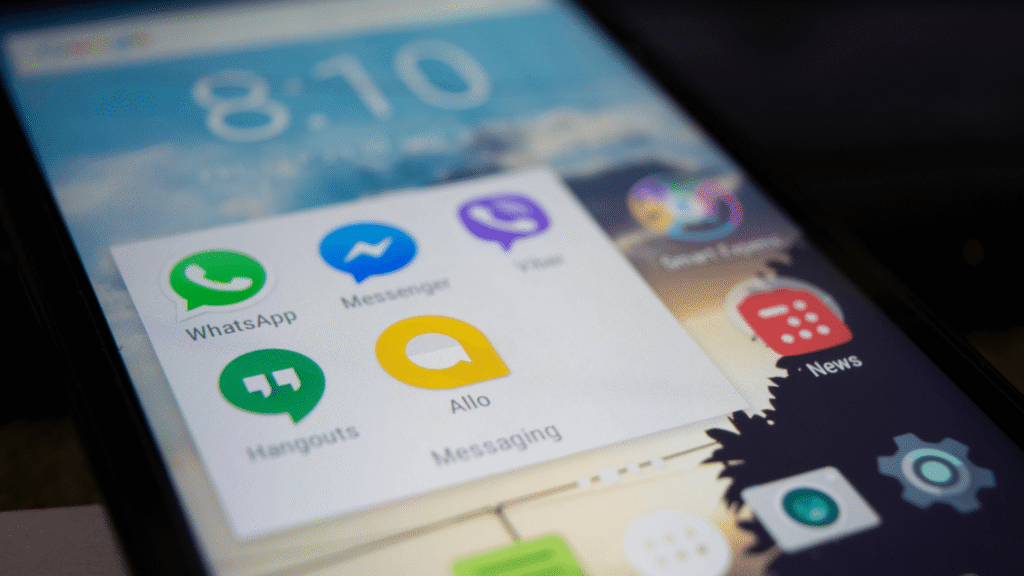
Best Practices for Using WhatsApp & SMS Chat Features to Boost Customer Engagement on Google Business Profile
The integration of WhatsApp Business and SMS messaging into your Google Business Profile (GBP) is a powerful step toward modernizing your customer service. When implemented strategically, these features enhance local search visibility, increase customer satisfaction, and drive measurable business growth.
 1. Ensure Rapid and Consistent Response Times
1. Ensure Rapid and Consistent Response Times
Responding promptly to inquiries through WhatsApp or SMS improves your Google responsiveness rating and builds trust with potential customers. Aim for a consistent reply time within 5–15 minutes.
 2. Craft a Professional, Keyword-Optimized Auto-Reply
2. Craft a Professional, Keyword-Optimized Auto-Reply
Use auto-responses to provide essential information like operating hours, service details, or booking links. Incorporate relevant keywords such as “24/7 WhatsApp support”, “real-time customer service”, or “mobile-first business assistance”.
 3. Maintain a Consistent Brand Voice in Messaging
3. Maintain a Consistent Brand Voice in Messaging
Ensure your tone is courteous, informative, and aligned with your brand identity. Whether communicating via WhatsApp chat for business or SMS, your responses should reflect professionalism and clarity.
 4. Leverage Messaging to Share High-Intent Resources
4. Leverage Messaging to Share High-Intent Resources
Use chat to deliver links to your official website, Google Posts, online booking forms, and latest offers. This facilitates immediate customer action and strengthens your conversion funnel.
 5. Integrate CRM and Automation Tools for Scalability
5. Integrate CRM and Automation Tools for Scalability
Adopt tools like WhatsApp Business API, chatbots, or CRM integrations to handle volume efficiently, track interactions, and improve the customer journey through data-driven insights.
 6. Analyze Engagement Metrics Regularly
6. Analyze Engagement Metrics Regularly
Monitor analytics via Google Business Profile Insights and messaging platforms. Focus on KPIs like response rate, engagement volume, and conversion triggers to continuously refine your approach.
 7. Adhere to Messaging Etiquette and Platform Policies
7. Adhere to Messaging Etiquette and Platform Policies
Avoid excessive or irrelevant outreach. Maintain compliance with Google’s messaging policies and WhatsApp Business communication guidelines to protect your listing and reputation.
 8. Keep Contact Information and Chat Availability Updated
8. Keep Contact Information and Chat Availability Updated
Ensure that your WhatsApp number and SMS-enabled contact details are active, verified, and reflect current operating hours, especially during holidays or promotional events.
Common Mistakes to Avoid When Setting Up WhatsApp & SMS Chat in Google Business Profile
Integrating WhatsApp and SMS chat features in your Google Business Profile can greatly improve customer communication—but only if implemented correctly. Avoiding these common mistakes ensures you get the most out of this powerful tool while enhancing your local SEO, customer experience, and online visibility.
 1. Using an Unverified or Personal Number
1. Using an Unverified or Personal Number
Avoid linking personal WhatsApp or unverified numbers. Always use a dedicated WhatsApp Business account or verified SMS-enabled number for professional communication.
 2. Delayed or No Responses
2. Delayed or No Responses
If you enable chat but don’t reply promptly, it harms your GBP engagement score and could lead to negative reviews or decreased trust.
 3. Not Setting Up an Auto-Reply Message
3. Not Setting Up an Auto-Reply Message
Failing to provide an informative welcome message during off-hours may result in frustrated users and missed leads.
 4. Ignoring Message Analytics
4. Ignoring Message Analytics
Overlooking engagement metrics like response rate and message volume means missing opportunities to improve your Google Business messaging strategy.
 5. Using Informal or Inconsistent Language
5. Using Informal or Inconsistent Language
Unprofessional tone or inconsistent messaging reduces brand credibility. All chats should reflect your business’s voice and tone.
 6. Spamming or Over-Promoting
6. Spamming or Over-Promoting
Sending unsolicited messages or excessive promotions can lead to your number being blocked or reported, violating WhatsApp Business policies.
 7. Not Updating Contact Info Regularly
7. Not Updating Contact Info Regularly
Outdated WhatsApp or SMS numbers cause communication breakdowns. Ensure that your GMB contact details are current and functional.
 8. Relying Solely on Manual Messaging
8. Relying Solely on Manual Messaging
Manual replies may not scale as your business grows. Ignoring automation tools like chatbots or CRM integration can limit your response capacity and efficiency.
Final Thoughts: Should You Activate WhatsApp Chat on Google Business Profile
Absolutely—enabling WhatsApp chat on your Google Business Profile (GBP) is a strategic move for any business focused on growth, visibility, and customer experience in 2025. As consumer behavior continues to shift toward mobile-first communication, integrating real-time chat through WhatsApp and SMS helps you stay accessible, competitive, and responsive.